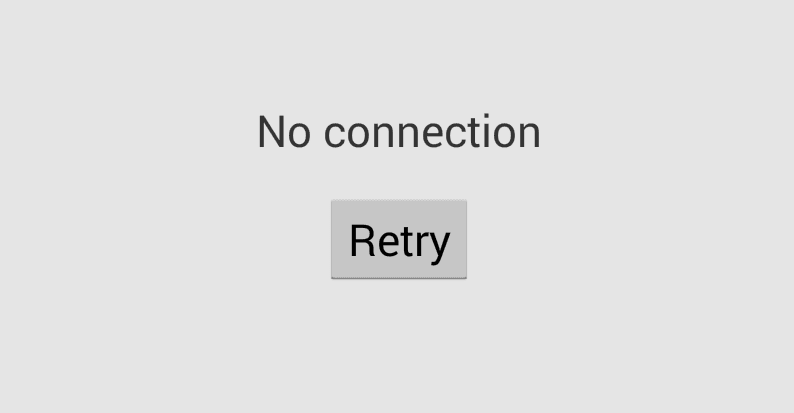Most of the people are facing “Google Playstore no connection error” lately. Though, their Internet connection is running fine but still they are facing this issue. We also encountered the same issue on our Samsung Galaxy S4 and after trying out various hit and trial methods we got rid of Playstore no connection error. Since, it is bothering most of the Android users so we decided to cover this in a detailed article and discuss various fixes in details.
Fix Playstore No Connection Error:
Well, if you are also facing Playstore no connection error and you are annoyed with this message popping up every time you open the Google Playstore then here are few methods which will certainly help you in getting rid of this error.
So, we will discuss each method in a sequence how we performed it and fixed our Playstore no connection error.
Restart your Device:
If you are lucky enough then a simple restart will fix you issues within minutes. Sounds good, right? But unfortunately we were not lucky enough to get it fixed with a simple restart.
Clear the Cache and uninstall Updates:
If the above method does not work for you at all then you should try out this method. You should try clearing the cache. For this go to the applications find Google play services. There you will find the option to clear the cache, tap on it and it will clear the cache for you. Next step is to uninstall the latest updates. If you installed the latest updates for Google play services then you should try uninstalling it. Most of the time it is related to the updates. So, it is advised to uninstall them and try accessing the Google Playstore and we hope you will get rid of Playstore connection issue error.
Change DNS of your Wi-Fi Connection:
Well, this is what worked for us and we were able to fix the Playstore connection issue error. In order to change the DNS of your Wi-Fi connection go to Wi-Fi in settings. Long press on the Wi-Fi network and it will show you some options. Check “show advanced settings”, select Static instead of DHCP, move down and find DNS box an type 8.8.8.8 in DNS and save the settings. Now, close your WiFi, restart your device and try accessing Google playstore after connecting to WiFi network and you will finally be able to say goodbye to annoying Playstore no connection error.
We hope you will find our guide pretty helpful.
 Smartphonetechie
Smartphonetechie