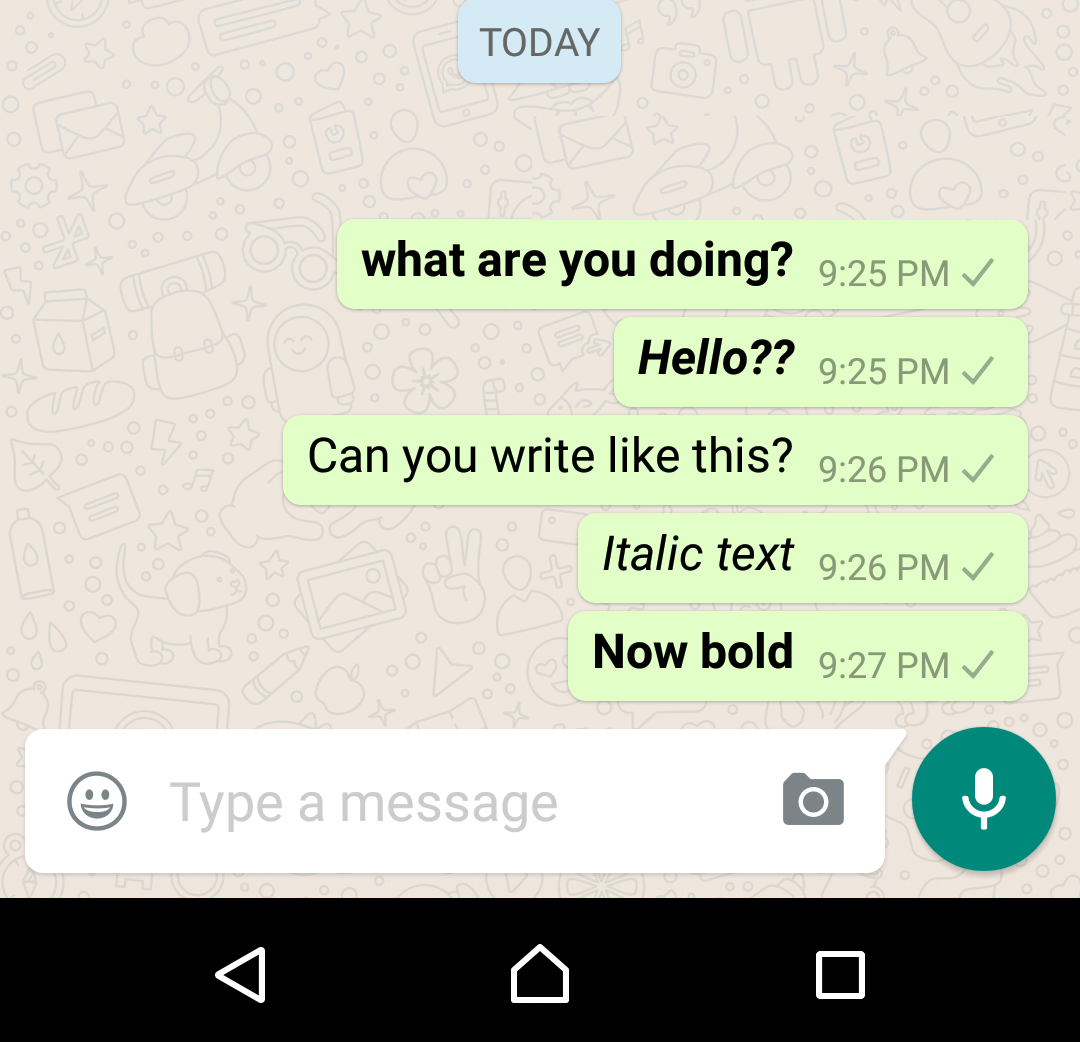With the entrance of the Galaxy S7, root S7 is on many people’s minds. This is due to the number of benefits that come with rooting a device. There are a number of changes that have been made to both the Galaxy S7 and the Edge thus making improvements to last year’s models.

Even though the camera setup was great, new improvements made it better. In addition, the both S7 variants do come with expandable storage. Much as the Edge variant does maintain the same quadHD resolution, it now boosts a new screen. Both variants have also got a bump in their battery capabilities.
Also Read: How to Root Note 5
On the downside though, the software side of the phones may comes with bloatware that is bond to annoy you which is why Root Galaxy S7 is essential to help root the device. Besides helping with the bloatware, the Root Samsung Galaxy S7 does also come with a number of benefits to your device such as providing easy backup, getting rid of ads and helping in the restoration of applications.
You should bear in mind that before you proceed with Root S7, you need to understand that rooting your device does equate to voiding your device’s warranty. To help with the rooting process, we will make use of Chainfire’s Auto-Root method. All you will need in order to Root S7 is a few minutes of your time to access your device in addition to a PC.
What you will need for the Root S7 process
You will need the following to Root Samsung Galaxy S7:
- Galaxy S7 Edge SM-G935F
- Galaxy S7 SM-G930F
- CF-Auto-Root.zip
Steps to follow with Root S7
- Download and install Samsung USB drivers
- On your PC, download CF-Auto Root.zip for the S7 variant you have and then proceed to extract the zip file with the help of the unzipping tool found on your PC.
- Open Odin3 v3. 10. 6. Exe
- Enable OEM unlock on your Root Samsung Galaxy S7. You can do this by getting into the Settings application on your root Galaxy S7, click on the Developers options and then click on OEM Unlock.
- Next, you will have to power off your root Galaxy S7 and then proceed to boot your device into Download mode. For this step, you will have to simultaneously hold down the Volume Down + Home+ Power buttons on your root Samsung Galaxy S7 for only a few seconds. When the warning that you are about to enter the download mode comes up on the root Galaxy S7 then you will have to confirm the warning by pressing the volume up button.
- Next, connect the root Galaxy S7 device to your PC by making use of the USB cable. An added message will come up following the connection, which message comes with a blue button in the log of Odin.
- You will have to press the AP button in Odin in order to open a new window which will be used to browse the firmware file. You will have to find the CF-Auto-Root-herolte-heroltexx-smg930.tar.md5 file after navigating through the folder in which you extracted the files used in step 2. Press OK.
- Next, press the Start button and be patient as the process comes to a finish. Once done, your root Samsung Galaxy will automatically reboot.
Note: Since the CFAR display code is not yet compatible with the S7, no output will come on the screen which will lead you into thinking nothing has happened. What you will see is the S7 logo only but if you wait for a further five minutes, the device will reboot a few times before rebooting into Android which should indicate that you have root.
Files to Download
CF-Auto-Root.zip
Samsung USB Drivers
(Usb drivers are required for Odin)| Link
 Smartphonetechie
Smartphonetechie